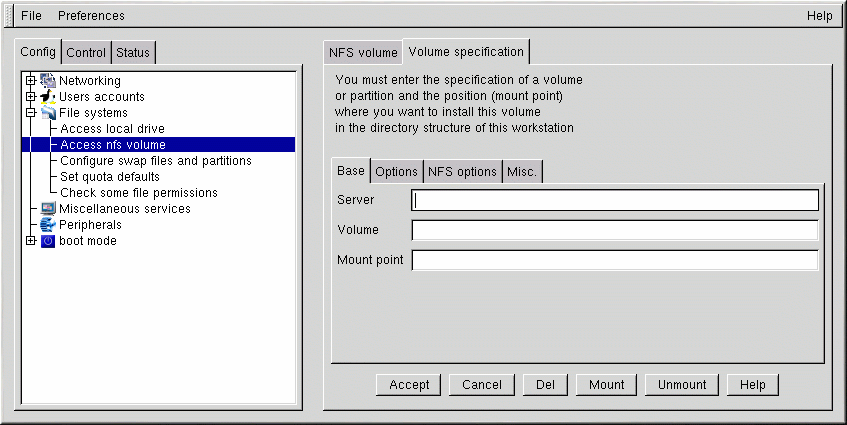Filesystems
A filesystem is composed of files and directories, all under a single root directory. The root directory and the directories below it may contain any number of files and subdirectories. A filesystem often looks like an inverted tree with the directories as branches and the files as leaves. Filesystems reside on mass storage devices such as diskette drives, hard drives, and CD-ROMs.
For example, a diskette drive on DOS and Windows machines is typically referenced by A:\. This describes both the device (A:), and the root directory on that device (\). The primary hard drive on the same systems is typically referred to as the "C" drive because the device specification for the first hard drive is C:. To specify the root directory on the C drive, you would use C:\.
Under this arrangement, there are two filesystems — the one on A:, and the one on C:. In order to specify any file on a DOS/Windows filesystem, you must either explicitly specify the device on which the file resides, or it must be on the system's default drive (which is where DOS' C prompt comes from — that's the default drive on a system with a single hard drive).
Under Linux, it is possible to link the filesystems on several mass storage devices together into a single, larger filesystem. This is done by placing one device's filesystem "under" a directory on another device's filesystem. So while the root directory of a diskette drive on a DOS machine may be referred to as A:\, the same drive on a Linux system may be accessible as /mnt/floppy.
The process of merging filesystems in this way is called mounting. When a device is mounted, it is then accessible to the system's users. The directory under which a mounted device's filesystem is accessible is known as the mount point. In the previous paragraph's example, /mnt/floppy was the diskette drive's mount point. Note that there are no restrictions (other than common conventions) on the naming of mount points. We could have just as easily mounted the floppy to /long/path/to/the/floppy/drive.
One thing to keep in mind is that all of a device's files and directories are relative to its mount point. Consider the following example:
A Linux System:
/ — the system root directory
/foo — the mount point for the CD-ROM
A CD-ROM:
/ — the CD-ROM's root directory
/images — a directory of images on the CD-ROM
/images/old — a directory of old images
So, if the above describes the individual filesystems, and you mount the CD-ROM at /foo, the new operating system directory structure would be:
A Linux System (with the CD-ROM mounted):
/ — the system root directory
/foo — the CD-ROM root directory
/foo/images — a directory of images on the CD-ROM
/foo/images/old — a directory of old images
To mount a filesystem make sure to be logged in as root, or become root using the su command. For the latter, type su at the shell prompt and then enter the root password. Once you are root, type mount followed by the device and then the mount point. For example, to mount the first diskette drive on /mnt/floppy, you would type the command mount /dev/fd0 /mnt/floppy.
At installation, Red Hat Linux will create /etc/fstab. This file contains information on devices and associated mount points. The advantage to this file is that it allows you to shorten your mount commands and it controls which filesystems are automatically mounted when the system is booted.
Using the information in /etc/fstab, you can type mount and then either the mount point or the device. The mount command will look for the rest of the information in /etc/fstab. It's possible to modify this file by hand, or by using Linuxconf.
Reviewing Your Current Filesystem
We'll start by looking at your current directory structure.
Open Config => File systems => Access local drive.
The fields, as shown in Figure 14-9, are:
Source: The physical hardware; hd indicates an IDE hard drive, fd indicates a diskette drive, and cdrom typically indicates a CD-ROM drive. If your system has a SCSI drive, you will see an sd instead. More than one drive of a type are listed by letters, so hda represents the first IDE drive, while hdb would be the second. In some cases, you'll see numbers following these letters. On hard drives, the numbers represent the partitions on that drive; for diskette drives, the number refers to the actual unit.
Mount point: The place in the filesystem from which the drive (or other device) is accessible after it is mounted.
FsType: The type of filesystem. A standard Linux partition uses the ext2 filesystem type. A filesystem type of vfat indicates a DOS filesystem with long filename support, while a fat filesystem type is for DOS filesystems supporting traditional 8.3 filenames. The iso9660 filesystem type indicates a CD-ROM drive.

Note Red Hat Linux 7.1 can access FAT32 filesystems using the vfat filesystem type.
Size: Size may indicate the size of the filesystem in megabytes (M), or it may not be filled in.
Partition type: A description of the filesystem used on that partition, but it may not be filled in.
Status: Whether the device is mounted or not.
Filesystems from other machines on a network may also be available. These can range from one small directory to entire volumes. No information on Size or Partition type is available for these partitions. Additional information on NFS filesystems (if any are available) will be contained under:
Config => File systems => Access nfs volume
The screen is similar to the Local Volume screen (see Figure 14-9), with some notable differences in the information provided for each entry:
Source: This will be the name of the machine serving the filesystem, followed by the remote directory. For example, you might see a value of foo:/var/spool/mail where foo is the machine serving the directory and /var/spool/mail is the directory being served.
FsType — This will always be "nfs."
Adding NFS Mounts
NFS (Network File System) is a way for computers to share sections of their local filesystem across a network. These sections may be as small as a single directory, or include thousands of files in a vast hierarchy of directories. For example, many companies will have a single mail server with individuals' mail files served as an NFS mount to each users' local systems.
To add an NFS mount:
Open Config => File systems => Access nfs volume.
On the NFS volume screen, select Add.
You will need to fill in the three fields on the Base tab next (see Figure 14-10).
Server: The hostname of the machine on which the desired filesystem is located. For example, foo.bar.com.
Volume: The filesystem you wish to add. For example, /var/spool/mail.
Mount point: The directory in your system from which you want the remote file system to be accessible. For example, /mnt/mail.
This is all you need to get the mount created. Linuxconf will update your /etc/fstab file accordingly. If you are aware of additional requirements, please read the help file on the Volume specification screen and see the mount man page for more information.
Once you have entered the information, select Accept.