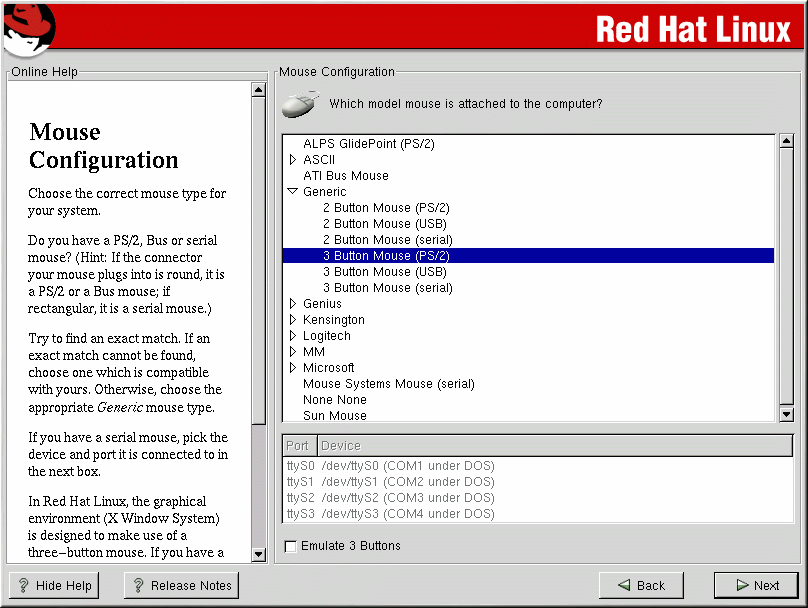Mouse Configuration
Choose the correct mouse type for your system. If you cannot find an exact match, choose a mouse type that you are sure is compatible with your system (see Figure 3-9).
To determine your mouse's interface, follow the mouse cable back to where it plugs into your system and use the following diagrams. If you are installing Red Hat Linux on a laptop computer, in most cases the pointing device will be PS/2 compatible.
If your mouse is a serial mouse, the port will look similar to
 .
.
If your mouse is a PS/2 mouse, the port will look similar to
 .
.
If your mouse is a USB mouse, the port will look similar to
 .
.
If your mouse is a AT (Advanced Technology) mouse, the port will look similar to
 .
.
If you cannot find a mouse that you are sure is compatible with your system, select one of the Generic entries, based on your mouse's number of buttons, and its interface.
 | Tip |
|---|---|
If you have a scroll mouse, select the MS Intellimouse entry (with your proper mouse port) as the compatible mouse type. |
If you have a PS/2 or a bus mouse, you do not need to pick a port and device. If you have a serial mouse, you should choose the correct port and device that your serial mouse is on.
The Emulate 3 Buttons checkbox allows you to use a two-button mouse as if it had three buttons. In general, the X Window System is easier to use with a three-button mouse. If you select this checkbox, you can emulate a third, "middle" button by pressing both mouse buttons simultaneously.
 | Tip |
|---|---|
To change your mouse configuration after you have completed the installation of Red Hat Linux, become root; then use the /usr/sbin/mouseconfig command from a shell prompt. To configure your mouse to work as a left-handed mouse, reset the order of the mouse buttons. To do this, after you have booted your Red Hat Linux system, type gpm -B 321 at the shell prompt. You can also change this setting in GNOME by going to the main menu and selecting Programs => Settings => Peripherals => Mouse. In KDE, select Preferences => Peripherals => Mouse. |